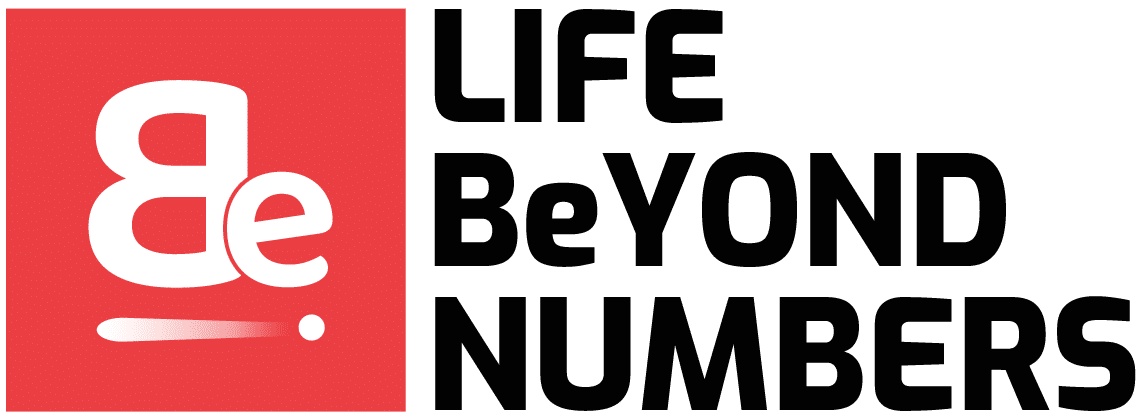The more complex the equipment, the greater the likelihood of failure in his work. Laptops belong to this type of device.
More than half of laptop owners are faced with unexpected problems in terms of loss of performance of this complex device, for example, displaying a black screen during the next boot-up of the mobile computer.
Failures occur for a variety of reasons, which are often caused not only the factory defect but also by careless handling of the laptop.

Of course, the easiest way to solve the problem is through specialized service centers, but often the causes of the problems lie on the surface and are pretty removable on their own.
Reset Settings
A hardware reset helps in most situations when the screen does not work. To perform it:
- Disconnect the charger from the laptop.
- Remove the battery from the laptop.
- Remove the remaining charge and reset the hardware settings by holding down the power button for 20-25 seconds.
- Put the battery back in the laptop and connect the charger.
If a boot mode selection window appears after the device is turned off incorrectly, select normal Windows startup.
Check the laptop display
If after resetting the hardware settings there is still no image on the screen, then try to determine which component has failed: video card, matrix or another part of the display. An external monitor can help. For example, on the ASUS website in the support section it is recommended to perform the following actions:
Connect an external monitor to your laptop using the available interface – HDMI or VGA.
Switch the laptop on. Press Fn+F8 to switch to the connected monitor.
If the image does not appear on the external screen, the problem lies in the work of the video card. This is also true for laptops Lenovo, Acer and other manufacturers. If the picture is displayed on the monitor, then you should further look for a problem in the laptop’s display. Checking should be carried out in the case if the laptop fan is making noise, the LED is lit or there are other signs of turning on the laptop. If there is nothing like that, then perhaps the problem is not in the display – the whole laptop does not work. You can see what types of screen, to understand what kind of replacements to pick up in case of breakage of the laptop screen.
Resetting BIOS settings
If the problem arose after changing BIOS settings, you can try to roll them back to the factory state. It will be problematic to do it with the keyboard, but realistic. There are hotkeys in BIOS, which are responsible for performing certain functions. The factory reset is usually done by pressing F9.
Theoretically you can enter BIOS by pressing the Delete key, then reset the settings (F9) and save the configuration (F10). But in practice, there is a high probability of missing the right moment, so it would be more reasonable to reset the settings by removing the CMOS battery, where the BIOS settings are stored.
The main disadvantage of this method is the need to disassemble the laptop. But you will be sure that the BIOS settings are reset and if the cause of the black screen was incorrectly set, the problem will be solved.
Reinstalling the RAM
If the problem occurred after cleaning the laptop, you should disassemble the laptop again and make sure that you have installed all modules correctly and connected the necessary stubs. Therefore, to properly disassemble/assemble the laptop, it is recommended to use the manufacturer’s manual – then the probability of an error is markedly reduced.
In some cases, to solve the problem with the lack of images on the laptop screen helps to reinstall the RAM card. This is especially true if liquid has been spilled on the laptop keyboard, or it has been in a wet room for a long time, after which the malfunction occurred.
- Disconnect the charger. If the laptop was spilled liquid, remove the battery.
- Remove the cover that protects the compartment with the RAM cards. Some laptop models do not have a separate cover, so you will have to completely remove and unscrew the laptop’s rear wall. Check this point in the disassembly manual.
- The module is attached to the motherboard with clips. Remove the retaining clips gently and pry them away from the board.
- Blow through the motherboard connectors. Clean any oxidized contacts on the board if you find signs of oxidation.
- Reinstall the board. Insert the module at a 45 degree angle. Make sure that the retainers are holding the RAM strip in place. Be guided by the sound of the latches – the clicks will help you know that the board is secured.
After reassembling the laptop, try turning it on again. If the black screen remains, although the laptop turns on and continues to work without a picture on the display, then contact the service center. The following problems may be caused:
- Damage to the display plume.
- Short circuit of the keyboard.
- Breakage of the backlight bulb.
These faults are unlikely to be repaired on your own, it requires skilled assistance with the use of special tools. The worst thing that can happen to a laptop is the failure of the motherboard. But then it will not give any signs of life. In any case, the exact cause will reveal the diagnosis in the service center.