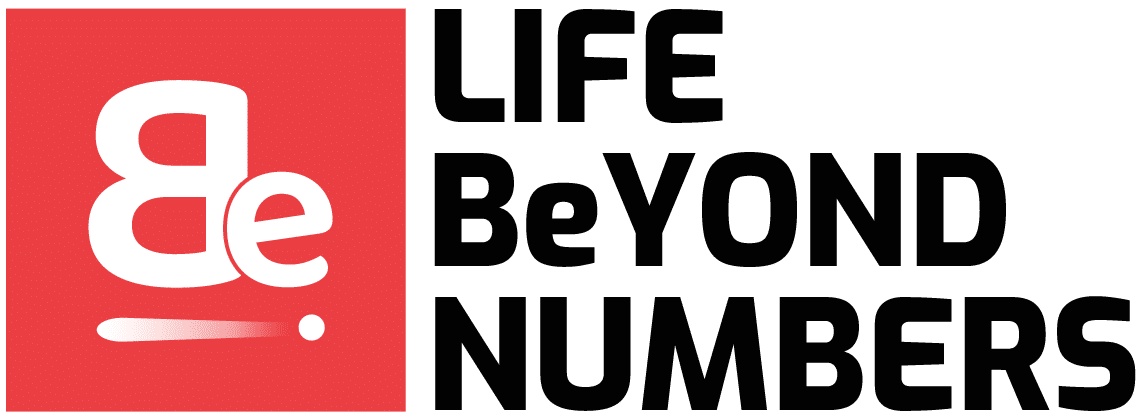A Kernel Panic occurs when your Mac is suffering from an issue so severe that it can no longer run its program. So, it is not surprising that many Mac users dread this error.
Kernel Panic makes its presence known by showing you a dark grey screen with warning messages like “You need to restart the computer.” To the relief of Mac users, the Kernel Panic error can go away with a restart. However, at times it can be more stubborn than that.
Continue reading to see how you can fix the Kernel Panic error yourself.

What Causes A Kernel Panic Error?
A Kernel Panic error is when your Mac finds itself in a critical situation that it cannot wriggle out of. Since the Mac operating system is not able to solve the error, it automatically shuts down. This kind of system-wide crash rarely occurs.
Sometimes it only occurs once, in instances where many apps are running while most of your memory is used up.
If a Kernel Panic occurs more than once, then it means that it’s a software-related issue. If your Mac keeps asking you to restart every time you try to start it, then the error is due to a hardware problem. Sometimes it can be a combination of both software and hardware issues.
Here are some of the main reasons why you may be facing a Kernel Panic error.
- Downloaded poorly written applications
- Corrupt files
- Add-ons and plug-ins
- Low on the hard drive and RAM space
- Outdated hardware and incompatible peripheral issues
How to Fix A Kernel Panic Error?
If it is a one-time occurrence, a restart can correct the Kernel panic problem. However, if it continues to occur, you need to take some action before the error deems your Mac unusable.
Restart Your Mac in Safe Boot Mode
In the Safe Boot mode, the Mac does a complete check of your system directory. You start by holding down the Shift key while pressing the power button. The Safe Boot mode can fix Kernel Panic if it is a result of some conflicting interaction between the apps.
If your Mac restarts with no issues, then it means that your system files are running smoothly.
Testing Software Solutions
Here are some ways to identify your software’s problem area that may be causing the Kernel Panic error.
1. Disable and Reinstall Startup Items
Several apps launch to open themselves the moment you start up your Mac. These startup and login items can make your systems slow down and crash.
You disable all your startup items and check how your Mac is behaving. You can then reboot your Mac every time you reinstall a startup item to identify the problem.
2. Update Your Software and Apps
If you have not updated your software in a long time, then you may have found the root cause of your problem. You should be on the lookout for any recent updates that you missed.
Sometimes the interactions between the apps regarding app permissions can cause conflicts. Broken app or disk permissions will turn this into a messy fight over which app gets access to what. You can fix this by launching Disk Utility from the macOS utility settings.
3. Have Enough Free Space
You open the Storage tab in the About This Mac menu. This way, you can check if your storage has reached full capacity. Apple recommends keeping at least 20% of your storage space free.
Testing Hardware Solutions
If none of the software fixes work, you can move to the hardware-related solutions instead.
1. Disconnect Any Peripheral Devices
You will need to plug off any device connected to your Mac, like printers and network adapters. After that, restart your Mac and connect it with one peripheral device at a time. This trial and error method narrows down your search for the corrupted device.
2. Run Diagnostics
Apple Diagnostics and Disk Utility can help you find hardware and drive problems.
Final Thoughts
This article has made it clear that anyone can crack the code to resolve a Kernel Panic error. There is hope even if the above measures do not work for you.
You can give your Mac a fresh start by reinstalling your macOS from scratch. If that sounds too risky, just show your Mac to the servicing team at the Apple Store. They understand the issue better than anyone and will give you a diagnosis for free.